Adding a text to the video helps in a better understanding of the content, especially for the users who are watching the video in a foreign language and for the ones who are hard of hearing. Adding text also helps in reinforcing the video message. So to add text to video, several professional tools are available, as discussed below.
Part 1. Best 6 Online Free Tools to Add Text on Video
There are options to add text to video online using an array of programs. Some of the popular tools in the category are enlisted below.
Media.io
URL: https://www.media.io/add-text-to-video.html
Reasons to Choose the Tool:
- The simple process of adding still or animated text to the video.
- Support additional features like auto transcription service, resizing videos, applying transitions, trimming of files and others.
- Unlimited upload size limit.
- Export HD video (1080P) for free.
- Watermark-free video editor.
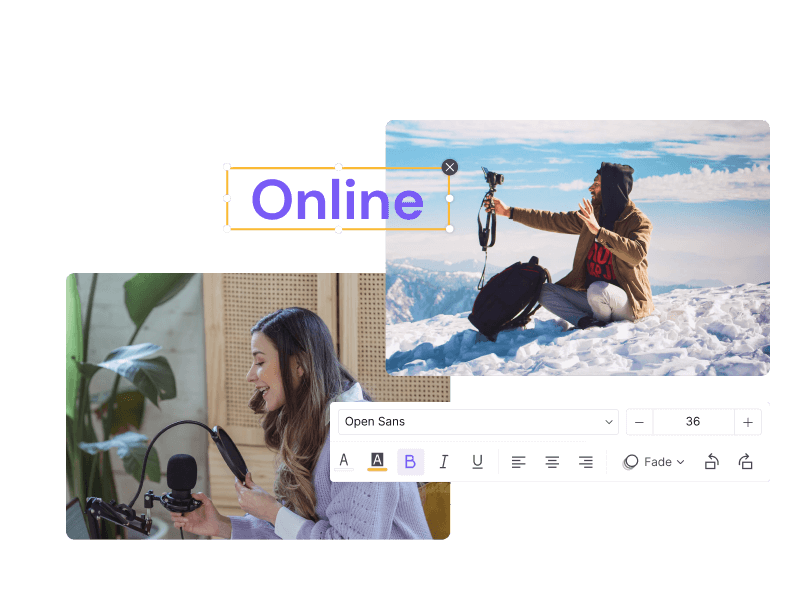
Veed
URL: https://www.veed.io/add-text-to-video
Reasons to Choose the Tool:
- Browser-based software compatible with Mac and Windows.
- Allows adding text to videos for social networking sites like Instagram, YouTube, and others.
Reasons for Not Choosing the Tool:
- Processed files come with a watermark.
- Size limit of the file is 50Mb and the quality is up to 420p.
Voice2V
URL: https://voice2v.com/Add-Text-to-Video/
Reasons to Choose the Tool:
- Facilitates choosing the font size, background color, and other text aspects.
- Multiple language support for adding the text like English, Hindi, French, and others.
Reasons for Not Choosing the Tool:
- Internet dependency.
- The sites come with a lot of ads.
Pixiko
URL: https://pixiko.com/tools/add-text-to-video
Reasons to Choose the Tool:
- Font, size, color, placement, and other text aspects can be selected as needed.
- Support additional features like merging, cropping, and others.
Reasons for Not Choosing the Tool:
- Slow video uploading and processing speed.
- Dependency on internet connectivity.
Memed
URL: https://memed.io/add-text-to-video
Reasons to Choose the Tool:
- Local videos, as well as their URL, can be added to the program interface.
- Font, capacity, stroke width and other text parameters can be edited.
Reasons for Not Choosing the Tool:
- Dependency on the internet connection for processing.
- The processed video needs to be downloaded.
Adobe Express
URL: https://www.adobe.com/express/feature/video/editor
Reasons to Choose the Tool:
- Simple to use tool with friendly interface.
- In addition to local videos, the royalty-free videos by Adobe Express can also be used.
Reasons for Not Choosing the Tool:
- Signing up with the tool is required and only a 15 seconds video can be processed using the tool.
- No option to choose the font color, size and other aspects of the text.
Part 2. Top Free Software for Adding Text to a Video
There is no shortage of options if you are searching on how to add text to a video, but we suggest Wondershare UniConverter as excellent software to use. This desktop-based software is free to download and use for 7 days’ trial version, after which it can be purchased as per the plan that is suitable to your requirements. The tool is available for download on Windows and Mac devices and allows adding text to your videos in an array of formats, including MP4, MOV, WebM, M4V, and many others. The font, size, placement, and other text parameters can be edited using the tool. You can either add the locally saved text or search it online as well to be added to your video file. Additionally, the software supports video conversion, editing, transfer, compression, download, and other features.
- · Allows adding subtitles to videos in almost all popular formats, including MP4, M4V, MOV, WebM, and others.
- · Online, as well as local text, can be added to the video file.
- · Facilitates editing text font, color, size, width, outline color, transparency, and the position and thus works as a good video text editor as well.
- · Video conversion to more than 1000 formats supported.
- · Windows and Mac version of the software available for free download.
Steps on How to Create Videos with Text using Wondershare UniConverter
Step 1. Add video to Wondershare UniConverter
Download, install, and run the Wondershare software on your PC. On the main interface, click on the +Add Files button to browse and load the local video to which you want to add the text.
Step 2. Choose to Add the Text Features
The added video with a thumbnail will appear on the interface. Under the image, editing icons are present. Click on the Crop or Effect icon, and a new pop-up window will open from where choose the Subtitle tab.
Step 3. Select the Text and Its Parameters
Next, to add the locally saved SRT file, click on the …icon to browse and add. Clicking on the search icon will allow searching for the subtitle online. Once the text is added, you can choose its font, color, size, style, outline width, and outline color. The transparency of the text and its position on the video can also be selected. Click on the OK button to confirm all the changes made.
Step 4. Choose the Output Format, Convert and Add Text
Choose the target format of the video from Output Format tab at the bottom. Next, select the desktop destination to save the processed file at the File Location tab and then finally click on the Start All button to start converting and adding text to the video file.
Part 3. Why Add Text to Video?
Text not only increases the reach of the videos but there are many other benefits as well. Listed below are the top reasons why you should add text to your videos.
1. Making Videos Accessible for All
Adding text to the video files increases its reach and accessibility. With text, the video files can be enjoyed by the users having difficulty in hearing as well as those whose native language is different from that of the video audio. Moreover, when the accent of the video is altered, or the speed of the spoken words is very fast, the text helps in understanding the content.
2. Text Improves Search Engine Rankings
A video with a text boosts its SEO as it becomes easier to search for such videos online. When you enter a keyword to look for a particular video, the search engines cannot watch the videos but can look for them using the text content. Moreover, in the case of long videos, the text gives them an idea about the video content and thus keeps the audience hooked. Adding a transcript to the video thus improves its ranking.
3. The Text Helps the Users to Watch Videos without Sound
A lot of users prefer to watch videos on social media sites like Facebook, Twitter, and others with their sound off, especially in offices and other quiet places. In all such situations, when you add words to video, it helps in understanding its content.
Summary
Thus online tools can be used to put text on video in a simple hassle-free manner. For added features and super fast speed, Wondershare UniConverter is the best to add text to video free software.



